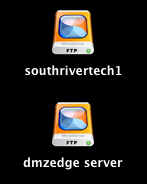You have been running WebDrive or Titan for a while now – at least a year or more. You have gone through the “Check for Program Update” a few times over the past year to keep your version of the application up to date, but now you find that it’s time to purchase a maintenance renewal. You make the purchase either online through our web shop or through one of our world-wide reseller partners. You have just received the new registration code. What to do next?
The process is as simple as deactivating the application with your current registration code and then reactivating with the new registration code. Once reactivated with the new reg code, perform the “Check for Program Update” to download and install the latest version of your software.
The deactivation / reactivation process is slightly different depending on if you are running a server application or a client application.
For WebDrive, you will take the following steps, with the program running:
1. Right-click the WebDrive icon in the systray and select “Open WebDrive”.
2. Navigate to the HELP menu and select “License >” option.
3. Select “Registration and License Information”.
4. Click the “Deactivate” button and select “Yes” when prompted to confirm.
5. You will return to the license splash screen.
6. Select “Reactivate License”.
7. Enter the NEW registration code into the dialog box and select “Next”.
8. Click the “Activate” button, followed by OK and FINISH.
For Titan or GroupDrive servers, from the admin PC you perform the following steps:
1. Right-click the server administrator icon in the systray and select “Open Administrator”.
2. On the Welcome tab, select “License Details”.
3. Follow from Step 3 above.
After you complete these steps you will be able to perform the “Check for Program Update” function to download and install the latest version of the program. It is not necessary to uninstall the current version. All of your current configuration settings will be maintained in the new version.
Be sure to visit our knowledge base for more information regarding license questions, cache settings, protocol configuration, and multi-seat deployment, to name a few topics.